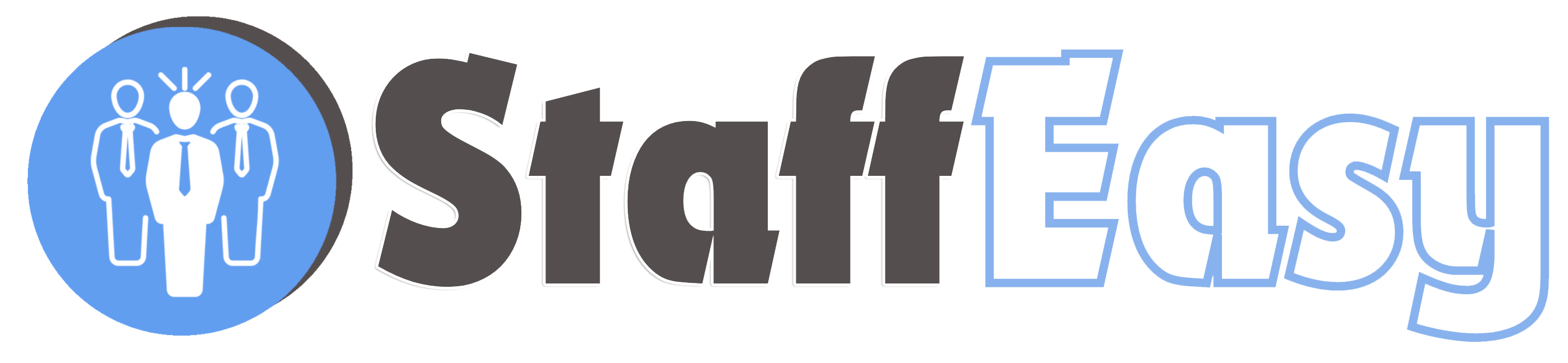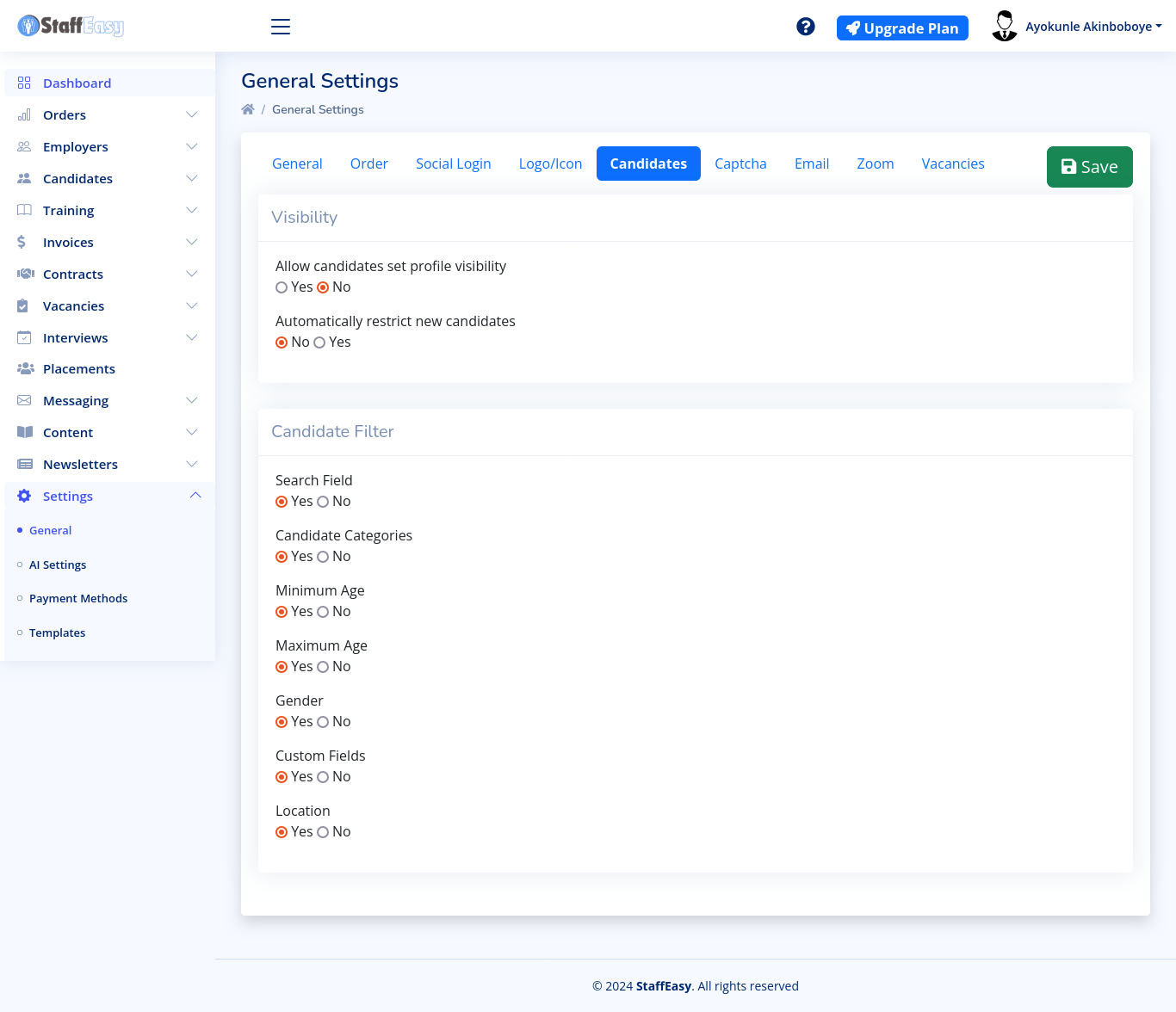Each candidate on your StaffEasy portal will have an account. This account enables candidates to be able to log in and perform various actions e.g. viewing employment history, taking tests, viewing upcoming interviews, etc.
You can choose to allow candidates to create accounts for themselves by registering on the Frontend. This is the default setting. If however for some reason you do not wish to allow candidates to register (e.g. you wish to create all candidate accounts manually), you can disable candidate registration. The setting to do this is available on the 'General Settings' page. You can open this page by going to 'Settings'-'General'. On the 'General' tab, important candidate-related settings to note include:
- Enable candidate registration: This controls if registration is enabled for candidates. If set to 'No' then no candidate will be able to register on the Frontend. You will however still be able to create accounts for candidates on the backend and these candidates will be able to log in from the frontend as long as their accounts are marked 'Active'
- Verify Candidate Email: This enables only candidates with verified emails to open accounts. This setting only takes effect if registration is enabled for candidates. The system will send the candidate a verification email. Only after clicking the email will a candidate be able to complete their registration.
- Candidate dashboard notice: Here you can write text that will be displayed to candidates when they login to their dahboards.