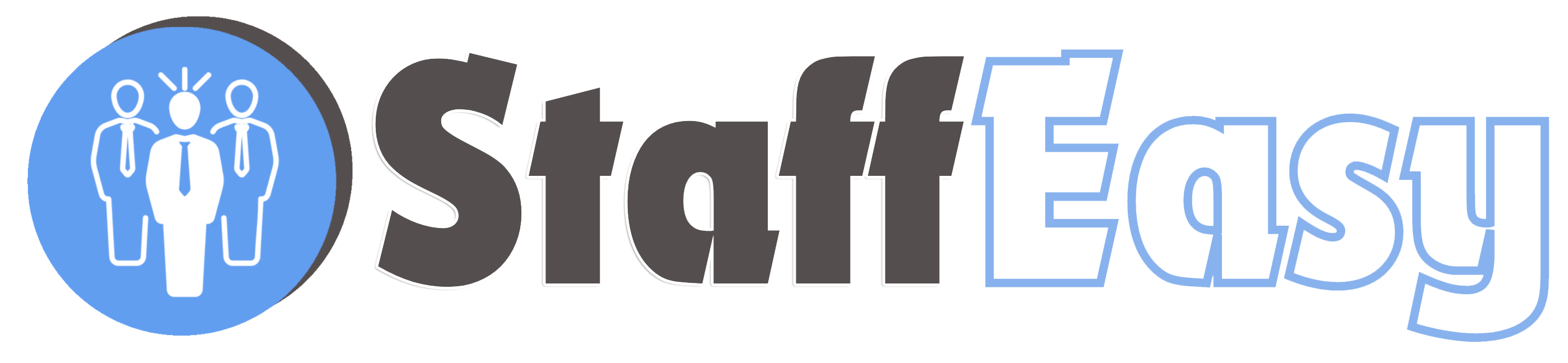Each employer on your StaffEasy portal will have an account. This account enables employers to be able to login and perform various actions e.g. viewing order statuses, upcoming interviews etc.
You can choose to allow employers to create accounts for themselves by registering on the Frontend. This is the default setting. If however for some reason you do not wish to allow employers register (e.g. you wish to create all employer accounts manually), you can disable employer registration. The setting to do this is available on the 'General Settings' page. You can open this page by going to 'Settings'-'General'
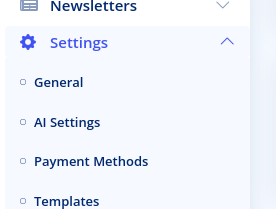
Scrolling down on the page reveals some options for employer registration
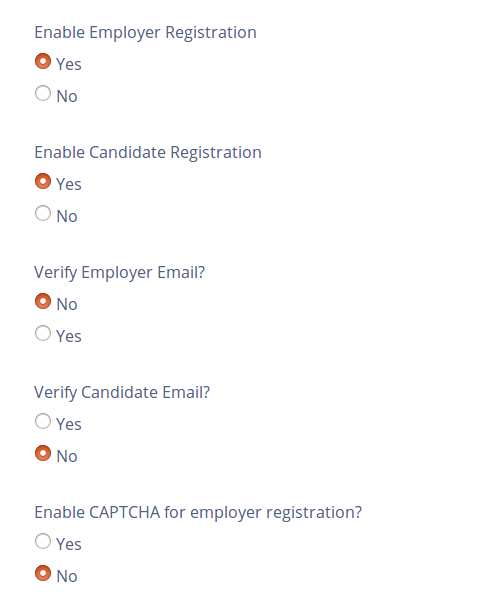
Important employer related setting to note here are
- Enable employer registration: This controls if registration is enabled for employers. If set to 'No' then no employer will be able to register on the Frontend. You will however still be able to create accounts for employers on the backend and these employers will be able to login from the frontend as long as their accounts are marked 'Active'
- Verify Employer Email: This enables only employers with verified emails to open accounts. This setting only takes effect if registration is enabled for employers. The system will send the employer a verification email. Only after clicking the email will an employer be able to complete their registration.
-
Enable CAPTCHA for employer registration:
This forces employers to fill in a numeric code on an image (CAPTCHA)
before they can complete their registration. This prevents robots from
creating accounts on your portal.