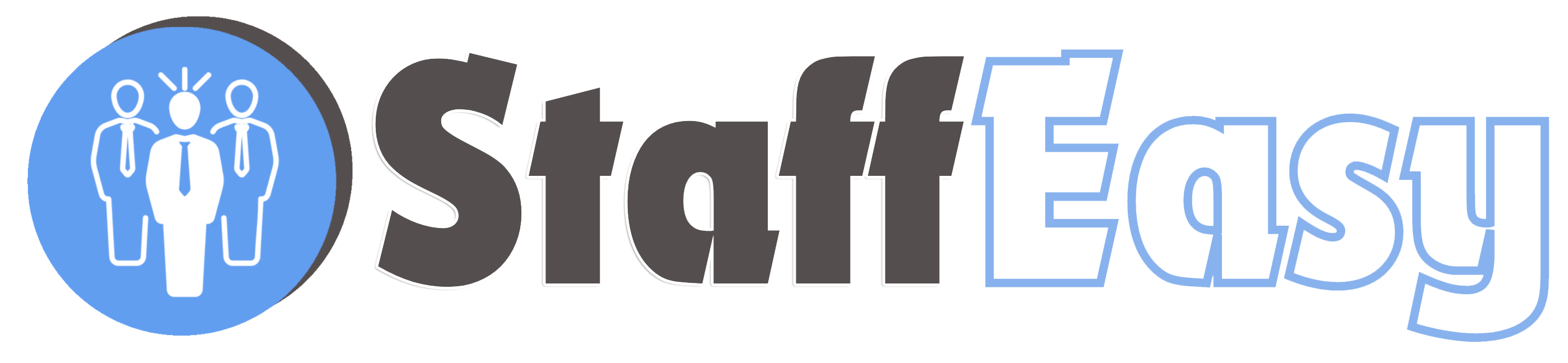Each candidate on your StaffEasy portal will have an account. You can manage all the candidates' accounts by clicking on the 'Candidates' menu option.
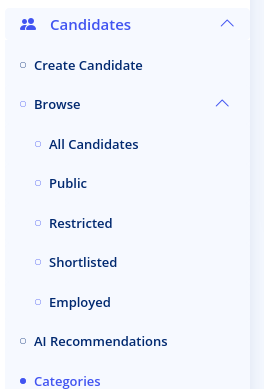
This reveals these links for sorting your candidates:
- All Candidates: This displays all the candidates on your portal
- Public Candidates: These candidates are
visible on the Frontend to employers for shortlisting. If you wish for a candidate to appear for shortlisting,
you can set them as public and view them on this list as well. If you have enabled candidates to set their visibility, they will also be able to make themselves public or private.
- Restricted Candidates: Restricted candidates are not visible on the frontend. Candidates may be restricted by default if you have set that option from your settings page. Only an admin can lift the restriction.
- Shortlisted Candidates: This displays all candidates that have been marked as shortlisted. You can set this option for candidates that have high employment prospects.
- Employed Candidates: This is meant to display candidates who are currently employed through your organization. Please note that you will need to manually flag a candidate as employed by editing their profile.
Clicking on any of these links will reveal the candidate list as shown below:
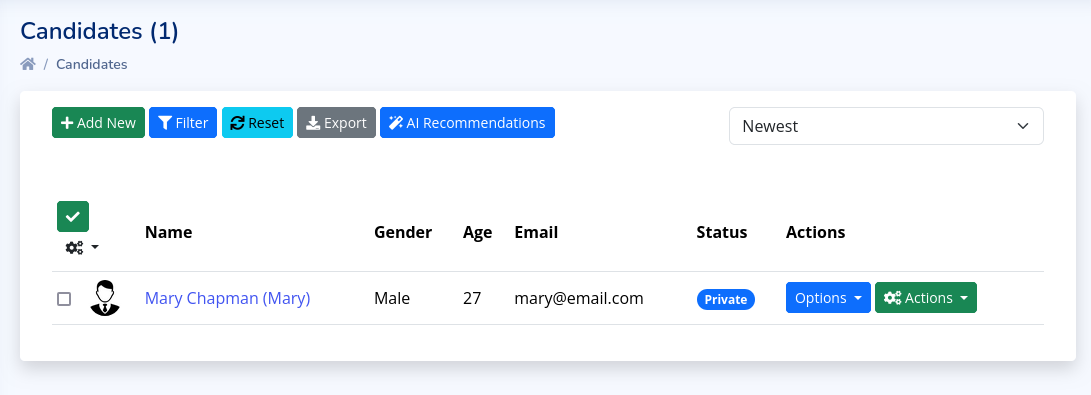
The buttons at the top of the list enable you to Add a new candidate, Filter the list, Reset the list, and Export the current list to a CSV file respectively.
The list displays the candidate's name (and display name if different from the regular name), gender, age, email, and visibility. Visibility refers to whether a candidate is Public or Private as explained above.
The 'Options' button allows you to perform various actions on each candidate
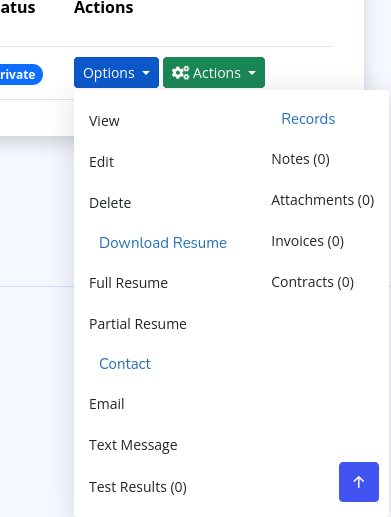
The View, Edit, and Delete options, allow you to display, modify, or completely remove a candidate respectively. The 'Download Resume' section allows you to download a PDF document containing the candidate's details. Resumes can be 'Full' or 'Partial'. A partial resume will only contain the candidate's basic information but exclude sensitive details such as Name, Email, and Telephone. Also, partial resumes will not contain custom candidate profile sections that have the 'Visible to public and in partial profiles' option set to 'No' (see the Candidate Profile Form help page for more information).
The 'Test Results' option enables you to view the results of all the Tests that a candidate has taken.
The 'Records' section of the dropdown enables you to view various records for a candidate
- Invoices: These are all the Invoices associated
with this candidate. This enables you to view the payment history of each
candidate.
- Notes: Notes can be created for each candidate. A note is an internal log containing any information you wish to retain about a candidate. Typically, you should log every interaction your staff has with a candidate such as Phone calls, emails, etc.
- Attachments: You can attach files to each candidate. This is important for storing information like medical records, guarantor forms, etc.