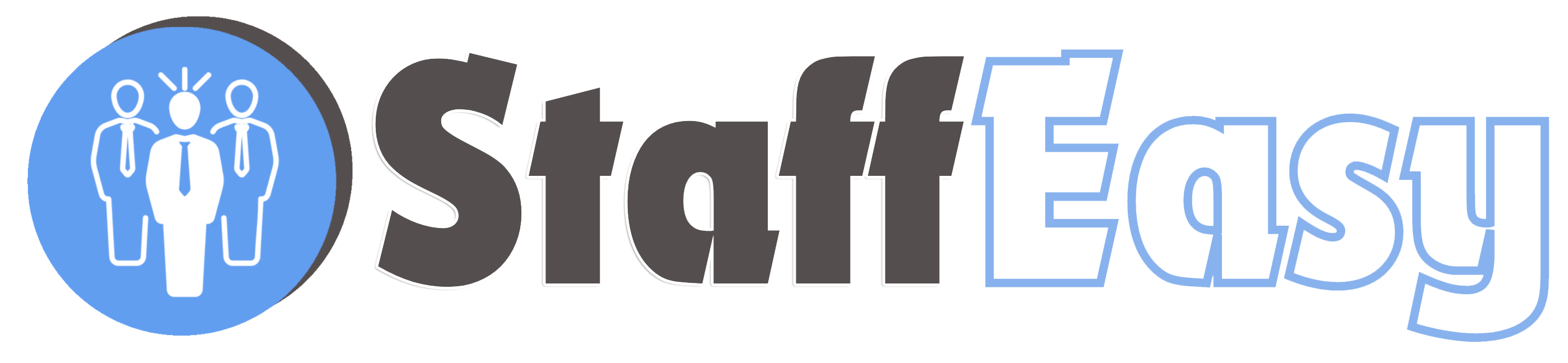Each employer on your site will have an account. You can manage all the employers' accounts by clicking on the 'Employers' menu option.
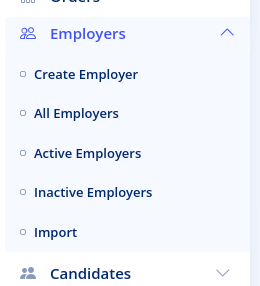
You can segment your employers as 'Active' or 'Inactive'. You are at liberty to determine what you would term as an Active or Inactive employer. Typically though, you would term an 'Active' employer as one who currently has a candidate of yours in their employ or is in the process of hiring and candidate from you.
The employer listing page appears below
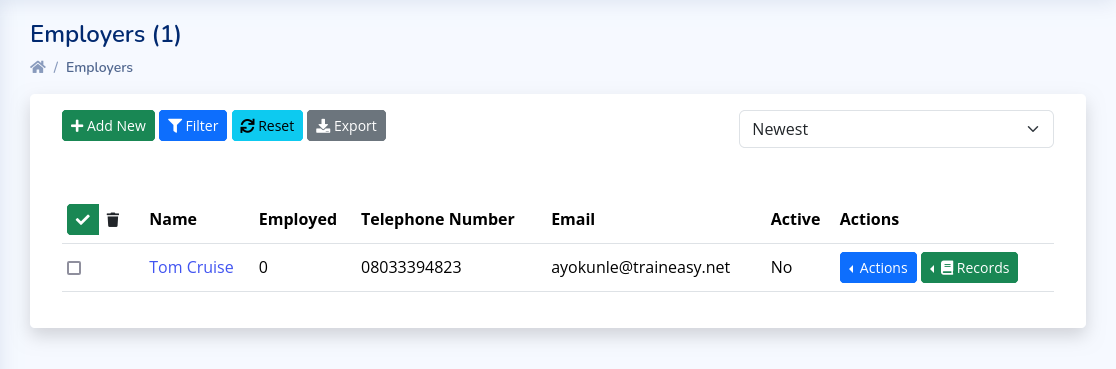
The 'Employed' column in the image above shows how
many candidates that employer has every hired from you. This number is
determined from the 'Placement' records that you create for the
employer.
At the top of the list are some buttons. The 'Filter'
button enables your to filter the list based on different criteria. The
'Export' button enables you export your list of employers into a csv
file. Please note that the exported list will also be filtered based on
your 'Filter' criteria used (if any).
The 'Actions' button for each employer enables you to view edit or delete an employer.
Employer Records
The 'Records' button for each employer displays a list of records associated with that employer
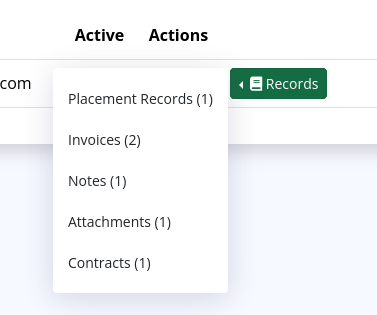
- Placement Records: These are the placement records you have created for this employer. A placement should be created every time an employer employs a candidate from you. You can create new placement records from this page.
- Invoices: These are all the Invoices associated with this employer. This enables you to view the payment history of each employer.
- Notes: Notes can be created for each employer. A note is an internal log containing any information you wish to retain about an employer. Typically, you should log every interaction your staff has with an employer such as Phone calls, emails, etc.
- Attachments: You can attach files to each employer. This is important for storing information like receipts, images, etc.