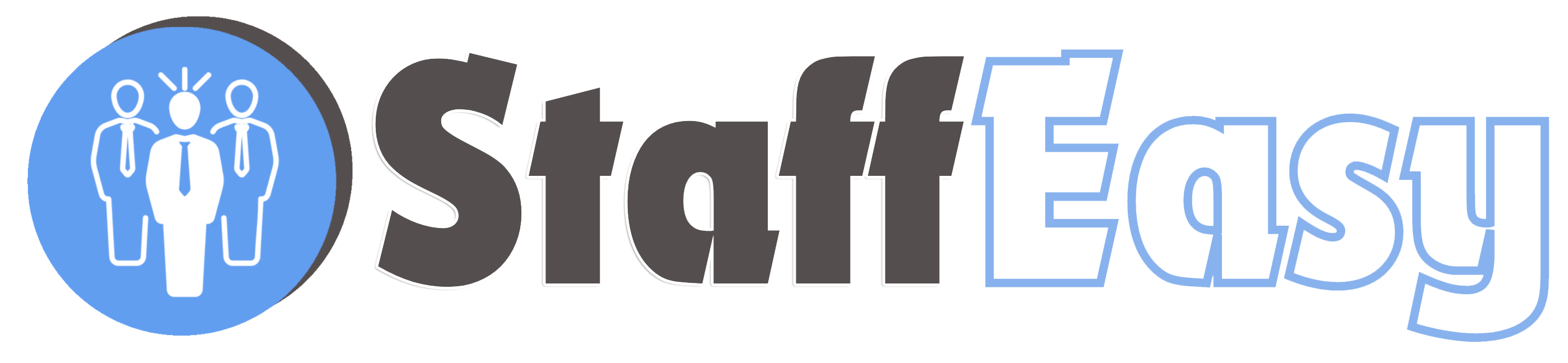Managing Contracts
In order to manage existing contracts, click on the 'Contracts'-'Manage Contracts' menu option. This brings up a list of contracts
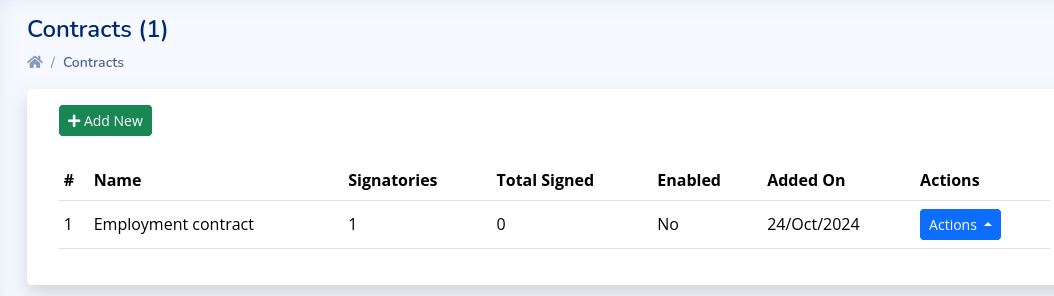
Hovering your mouse cursor above the 'Name' column will display the description of that contract. Hovering above the 'Signatories' and 'Total Signed' columns will display the names and roles of the signatories for that contract. The 'Actions' button reveals the following options:
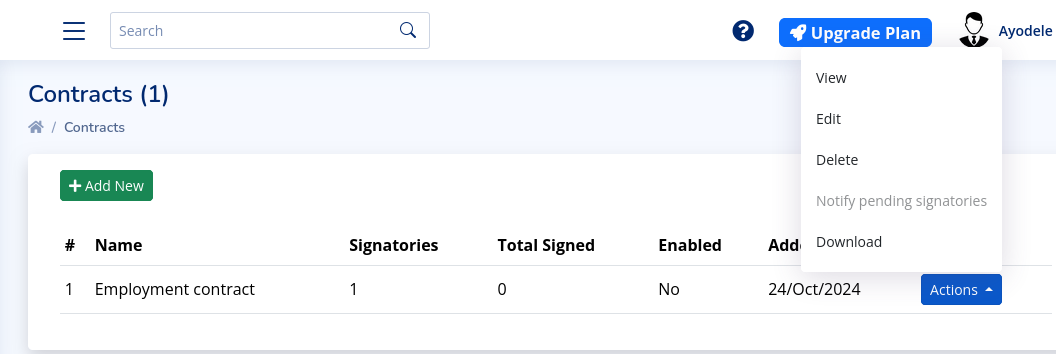
You can view, edit or delete a contract as shown. The 'Notify pending signatories' option allows you to send an email notification to all signatories that are yet to sign the contract. An automatic login URL is included in mail that takes them directly to the contract page for signing. This option is only enabled if the contract is enabled. Finally, you can download a PDF version of the contract by clicking on the 'Download' option.
FRONT END
When a user (Candidate or Employer) is logged into their account, they will see a Contract option in the menu
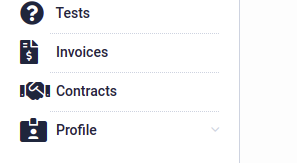
Clicking this option leads the the Contracts page which displays all contracts (signed and unsigned) to which the user is a signatory.

If this user has not signed the contract, a button is displayed prompting the user to 'View and Sign' the contract. If the contract is already signed, a button is displayed that enables the user download the contract in PDF format.
Clicking the 'View and Sign' button leads to the following page
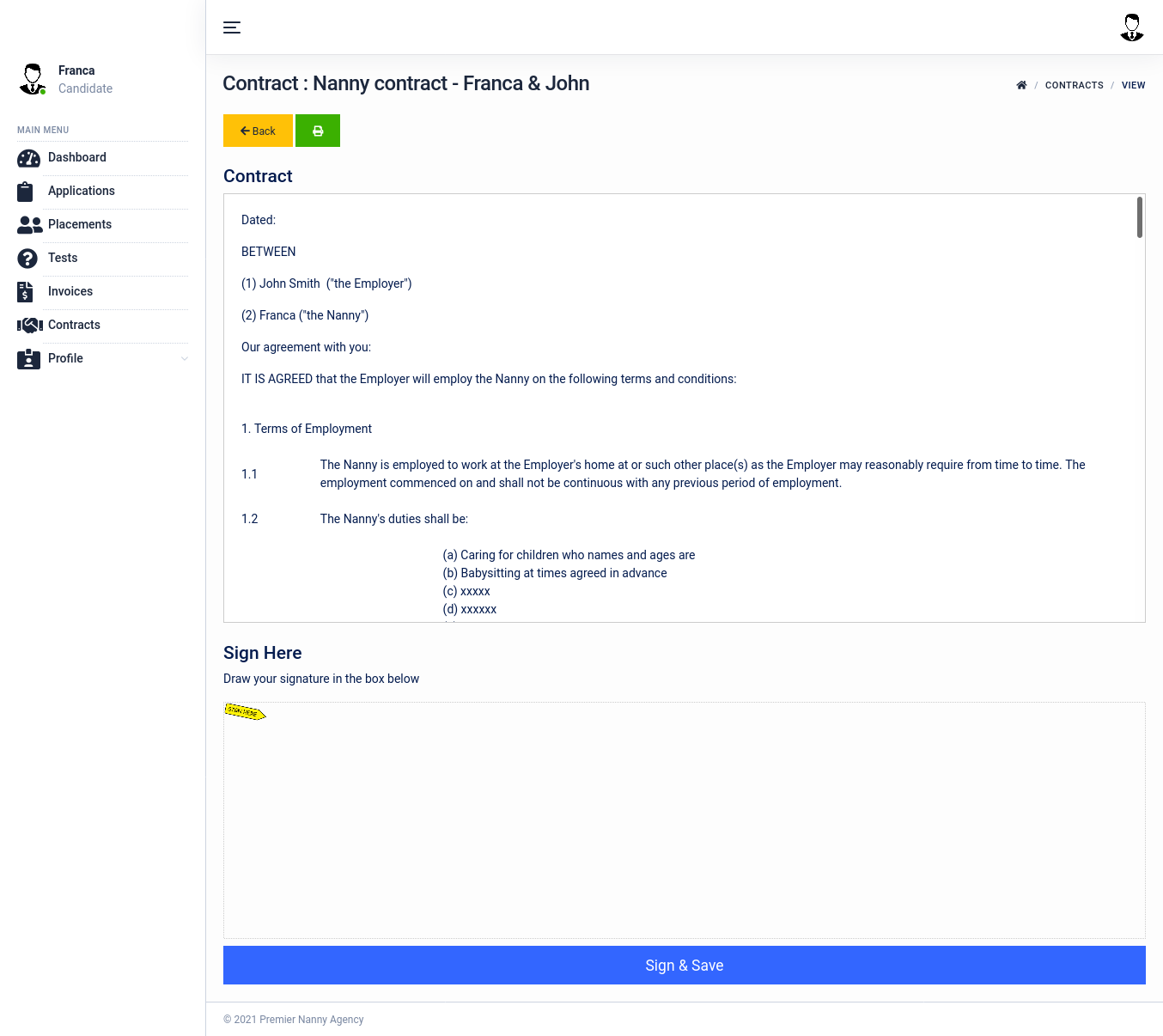
The contract is displayed as well as the box in which the user can draw their signature.