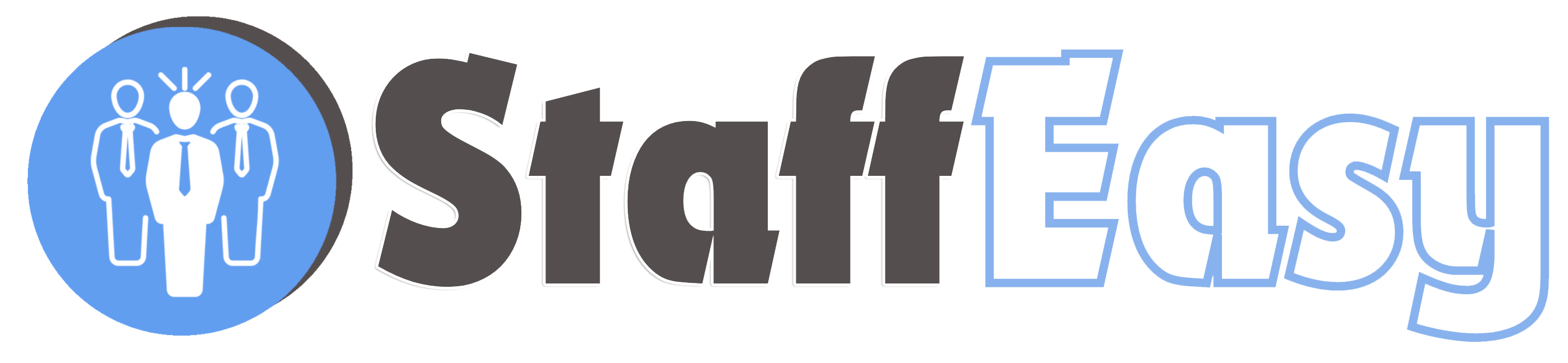By default, the registration form for employers appears as below:
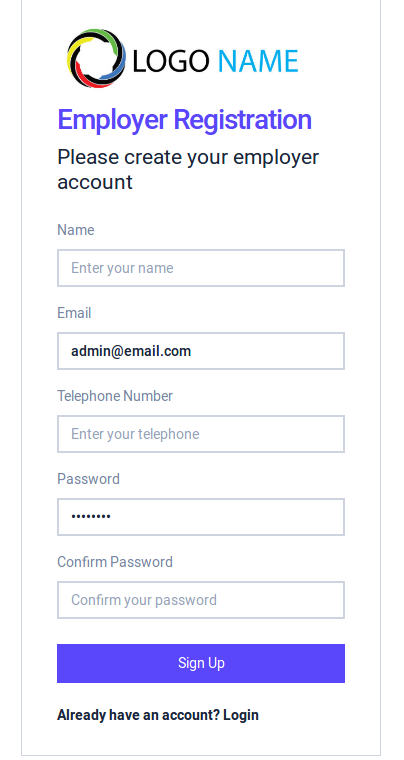
However, if you want every employer to supply more information during registration, you can add more fields to the employer registration form.
To manage custom fields for employer profiles, go to 'Settings'-'Forms'-'Employer Profile'
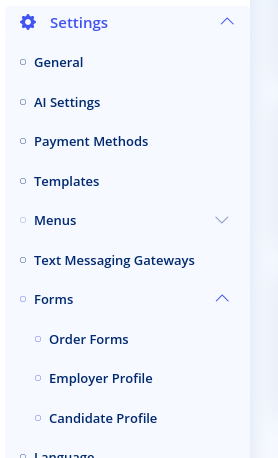
The employer profile form page opens as below
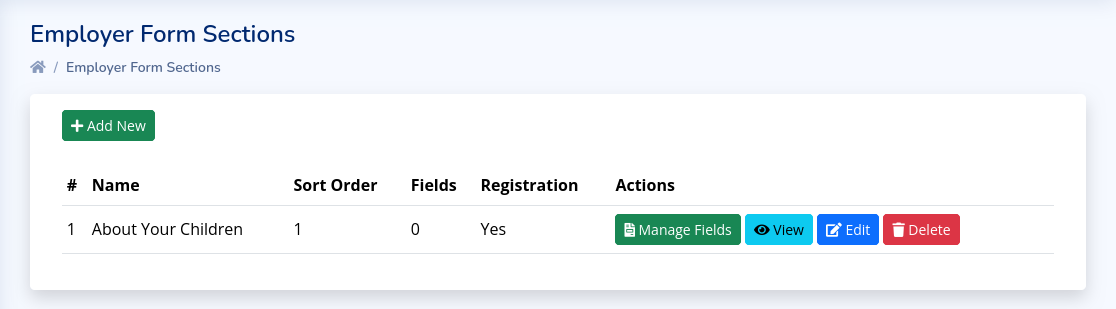
Each field must belong to a section. Sections allow you to group related fields and makes your form more organized. Click on the 'Add New' button to create a new section
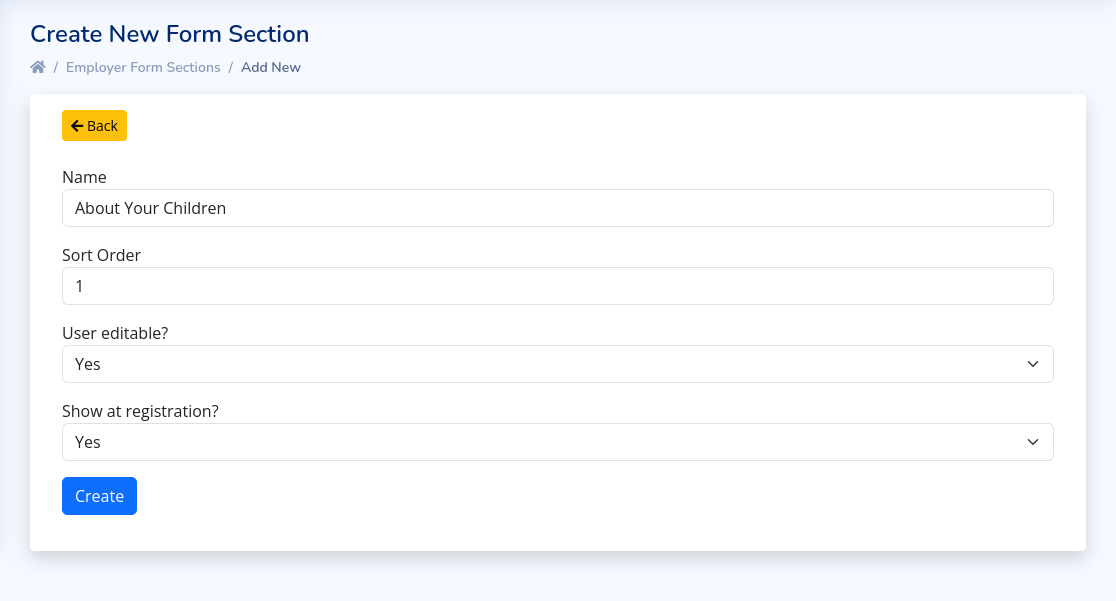
The different fields are explained below
- Name: The name of the section. This will also be visible to employers. Choose a name that describes what type of information will be collected by the fields in this section
- Sort Order: This controls the order of display of this section relative to other sections. Sections will be displayed in ascending order.
- User Editable: This determines if the employer can make changes to the fields in this section. If set to 'No', then only the admin will be able to view and edit the fields in this section. Also, setting this to 'No' will hide this section and its field from the employer registration form.
- Show at registration: This determine if this section and it's fields will be visible during registration. This option is only visible if 'User Editable' is set to 'Yes'. If you set this option to 'No' then employers will not see this section and its fields when they are registering for the first time. However, they will still see this section if they choose to update their account from their account's profile page.
Once you have created a section, you will be directed back to the section list page.
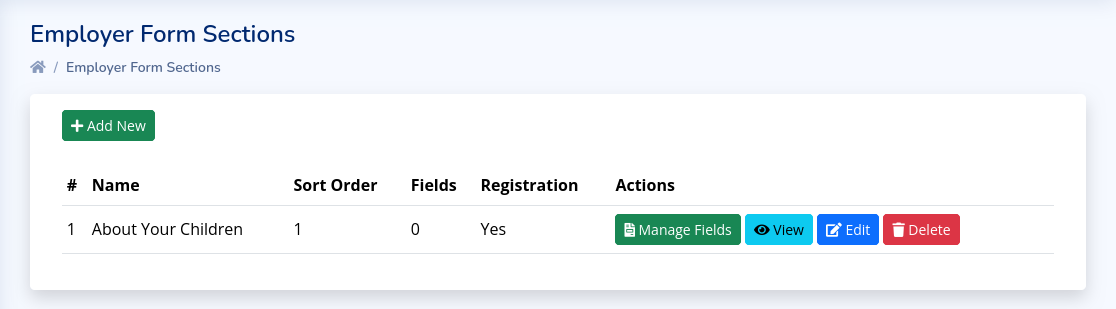
Click on the 'Manage Fields' button for a section in
order to create fields for it. Creating fields here is similar to the
process for creating order form fields.