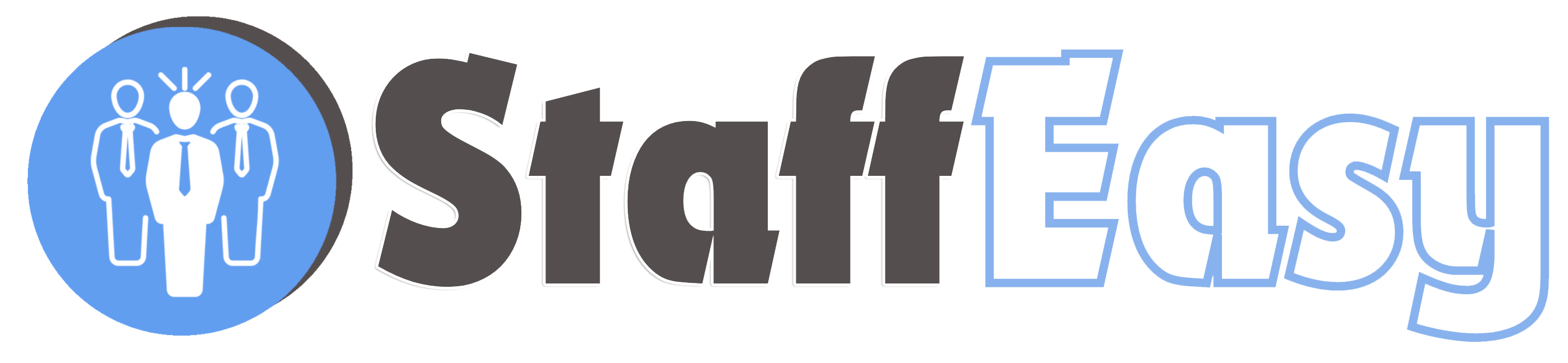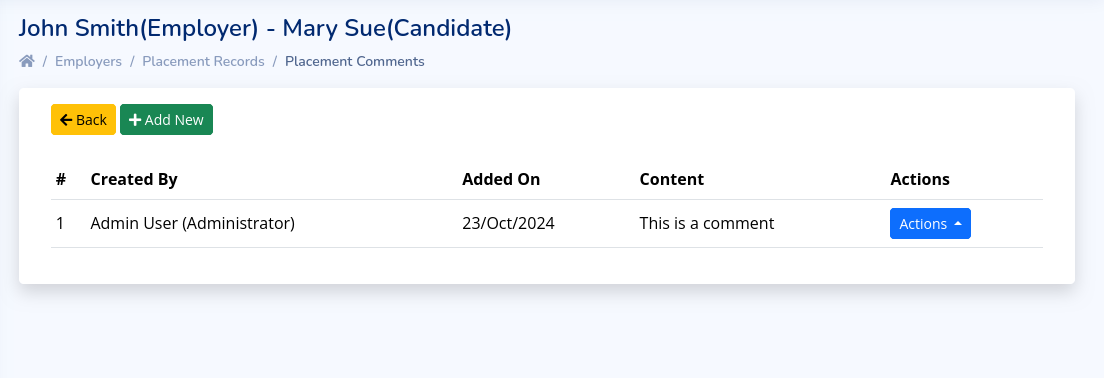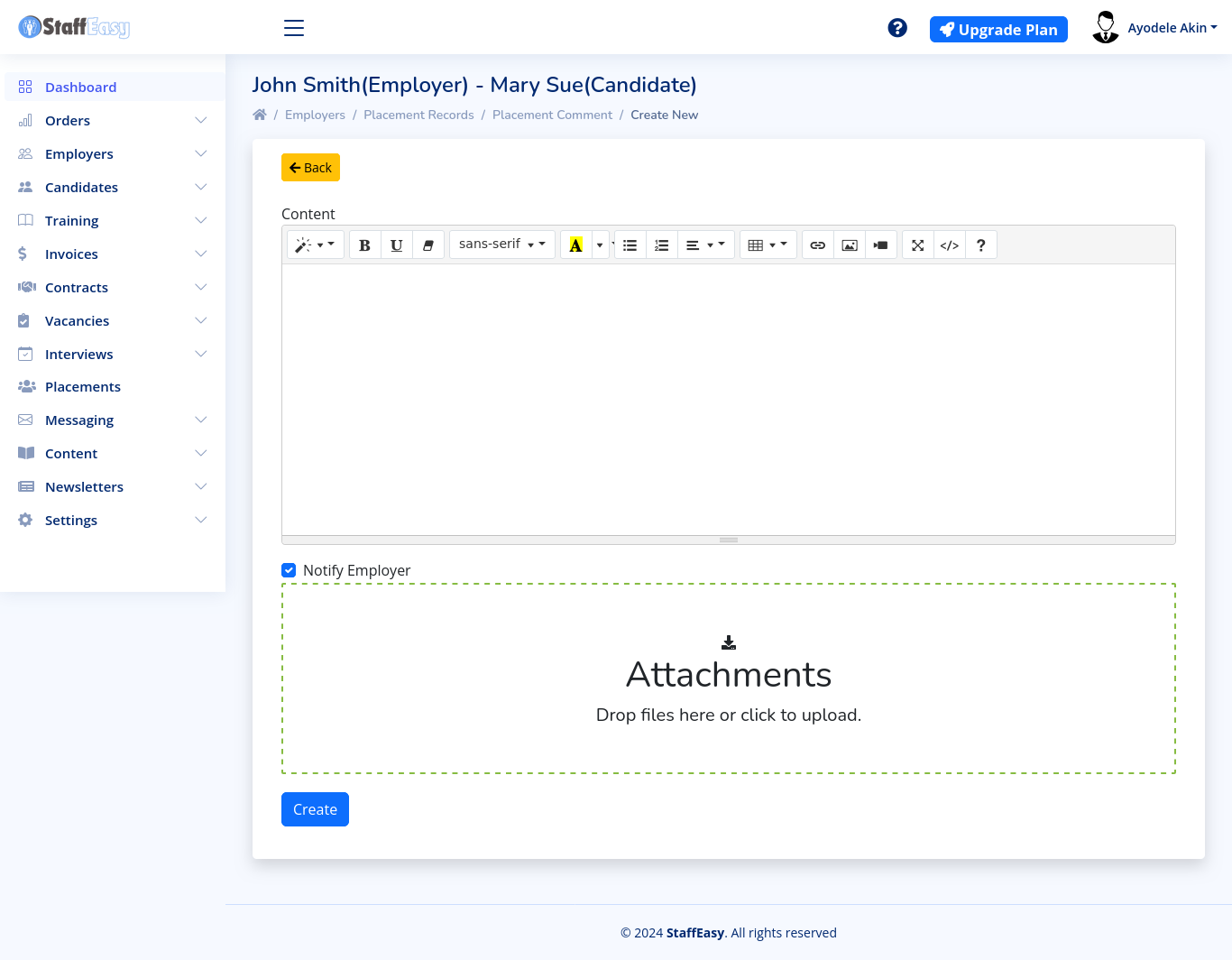StaffEasy allows you to keep track of all your placement records. Placements occur whenever an employer successfully hires a candidate from your agency.
To manage placements, click on the 'Placements' menu option
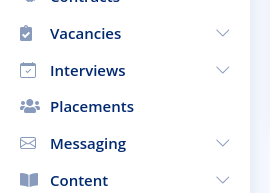
The placement listing page opens up and appears as below:
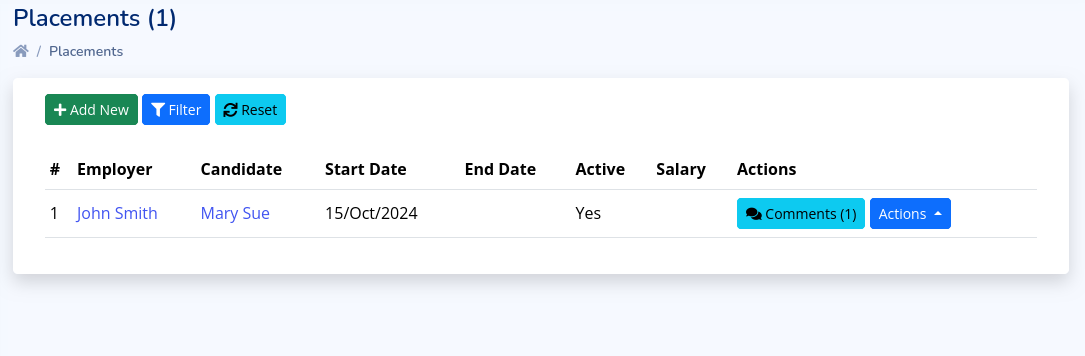
The buttons at the top enable you to create placements, filter results and reset the list respectively.
The listing displays the hiring Employer, the Candidate hired, the starting date of the employment, the termination date (if applicable), if the employment is active or not (i.e. is the candidate still in the employ of the employer) and the salary being paid to the candidate.
The 'Comments' button lead to the page were you can log and view comments for each particular placement. The 'Actions' button produces options for viewing, editing and deleting the placement.
To add a new placement, click on the 'Add New' button. This brings up the placement creation form
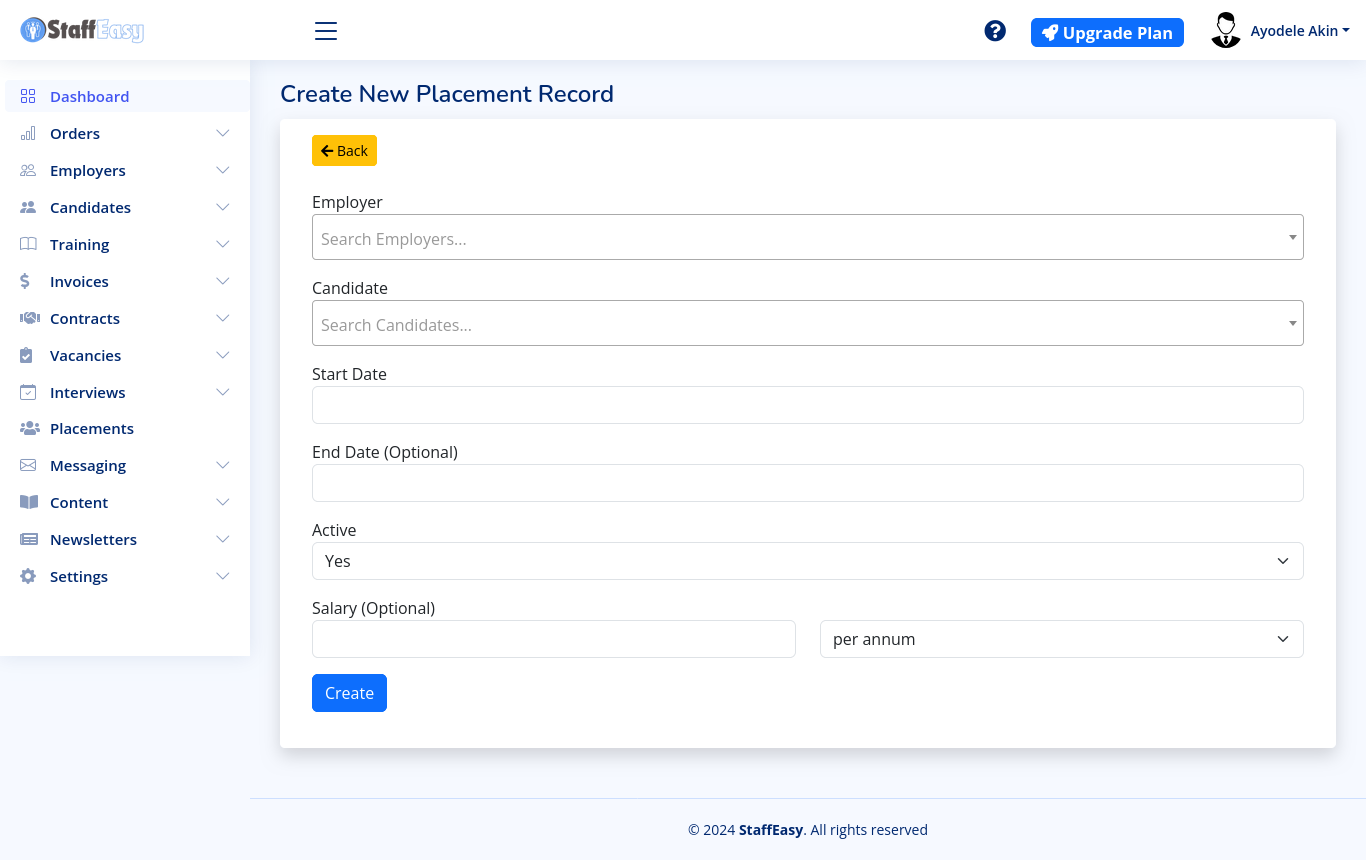
Select the employer by typing the employer's name or email address. Select the correct record from the dropdown that appears. Do the same to select a candidate.
You must specify the start date for the placement. Clicking that field will bring up the datepicker to choose the appropriate date.
The End Date is optional. You'll usually skip this when creating a placement but you'll want to update it if editing the placement record after the employment is concluded.
The 'Active' option lets you specify if the employment is ongoing or not. It is important you set this as you would frequently want to filter placement records based on this criterion.
The salary field is optional. This field can only contain figures. Specify if the salary is being logged as a monthly or annual salary.
Click on 'Create' once you are done with the form.
Managing Placements for an Employer
If you wish to view placement records from a single employer, then navigate to the employer's name on the employer listing page and click on the 'Records' button
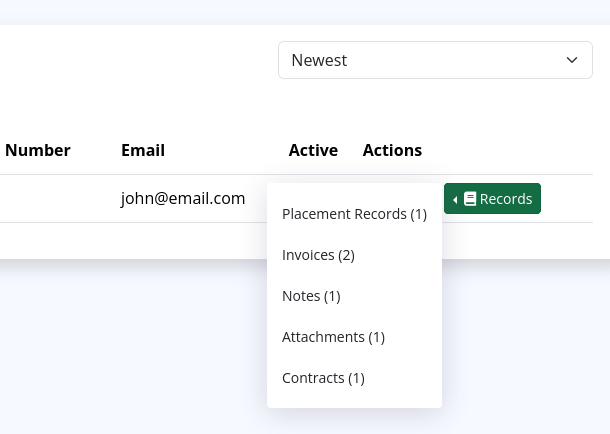
You will see the 'Placement Records' option. Clicking this leads to a listing of placements made only to this employer.
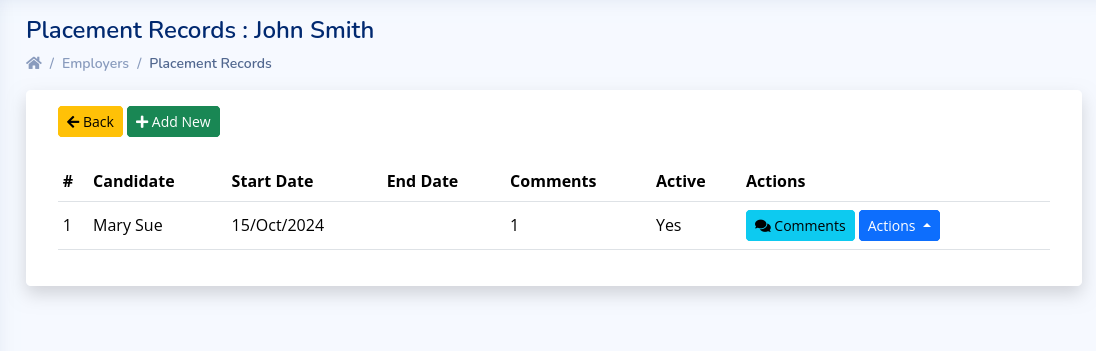
You can add new records for this employer as well as manage comments.