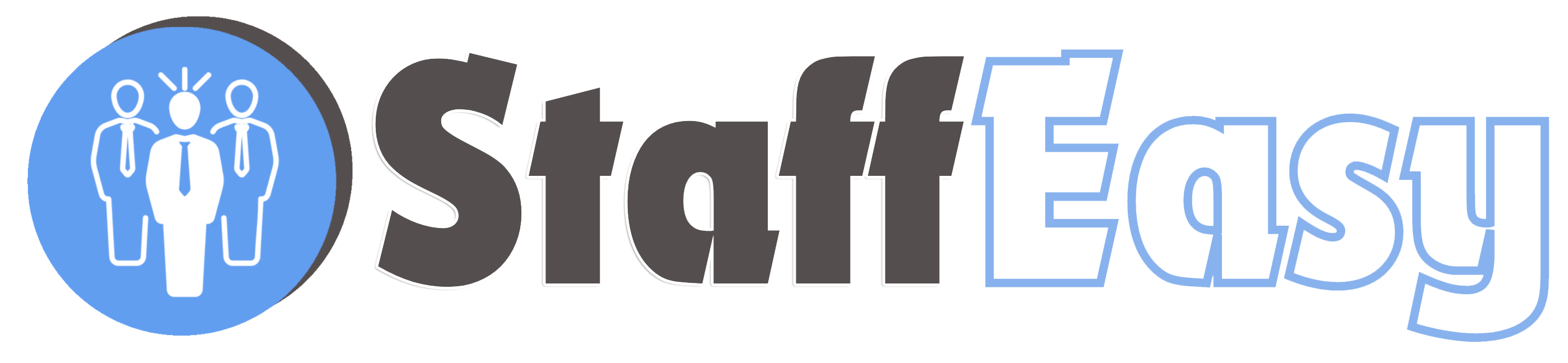By default, the registration form for candidates appears as below:
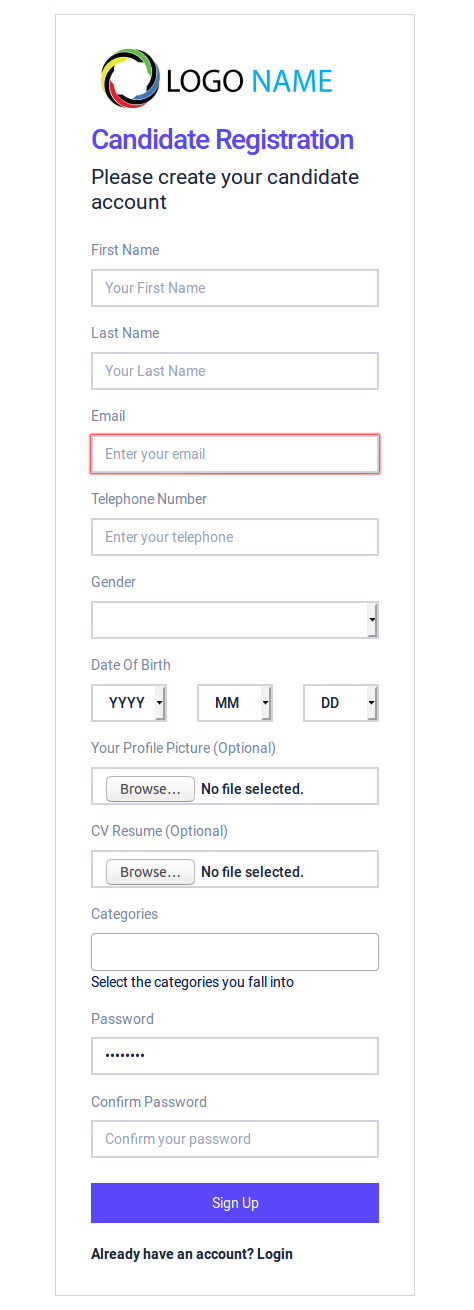
However, if you want every candidate to supply more information during registration, you can add more fields to the candidate registration form.
To manage custom fields for candidate profiles, go to 'Settings'-'Forms'-'Candidate Profile'
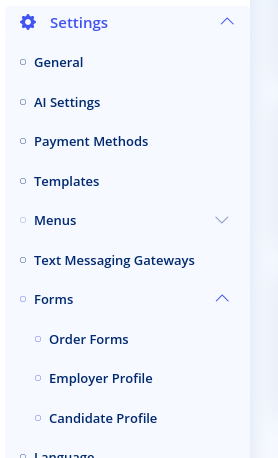
The candidate profile form page opens below
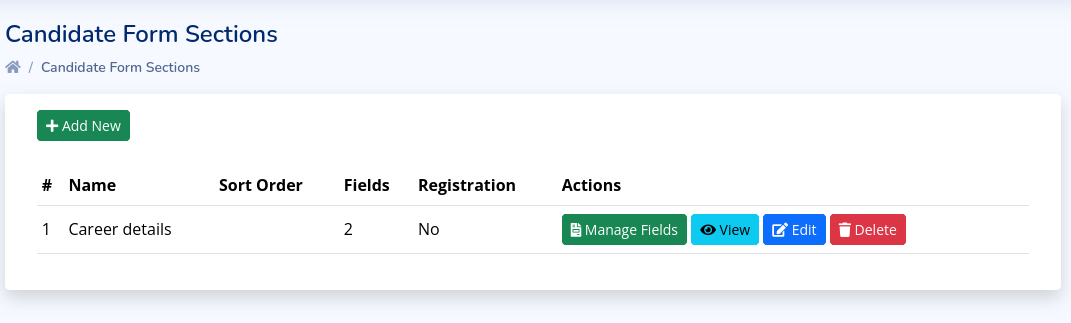
Each field must belong to a section. Sections allow you to group related fields and make your form more organized. Click on the 'Add New' button to create a new section
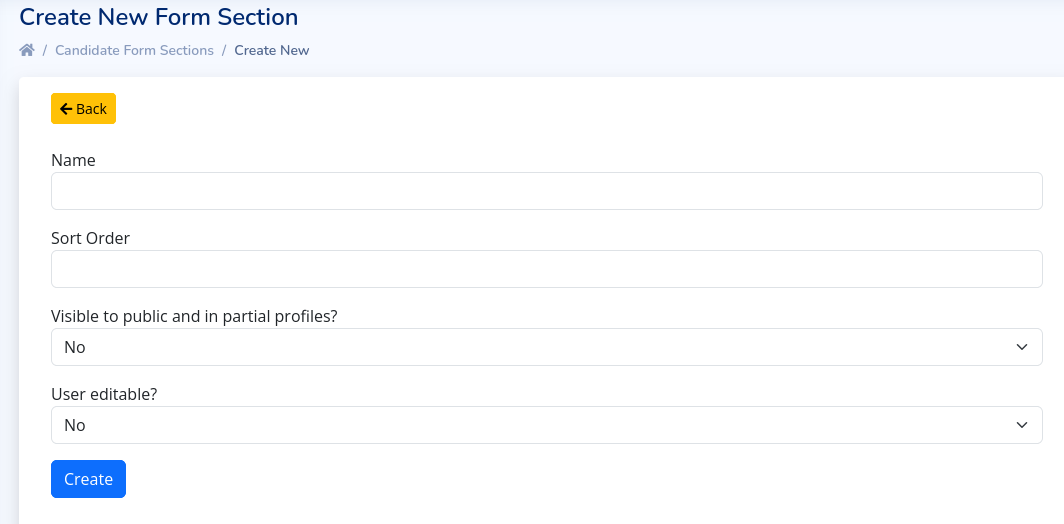
The different fields are explained below
- Name: The name of the section. This will also be visible to candidates. Choose a name that describes what type of information will be collected by the fields in this section
- Sort Order: This controls the order of display of this section relative to other sections. Sections will be displayed in ascending order.
-
Visible to public and in partial profiles: This
determines if the data in this section should be viewable by employers
while viewing the candidate's profile on the Frontend (if the
candidate's visibility is set to public). It also determines if the
section should be visible partial profiles i.e. partial resume PDF
downloads/emails.
-
User Editable: This determines if the
candidate can make changes to the fields in this section. If set to
'No', then only the admin will be able to view and edit the fields in
this section.
Once you have created a section, you will be directed back to the section list page.
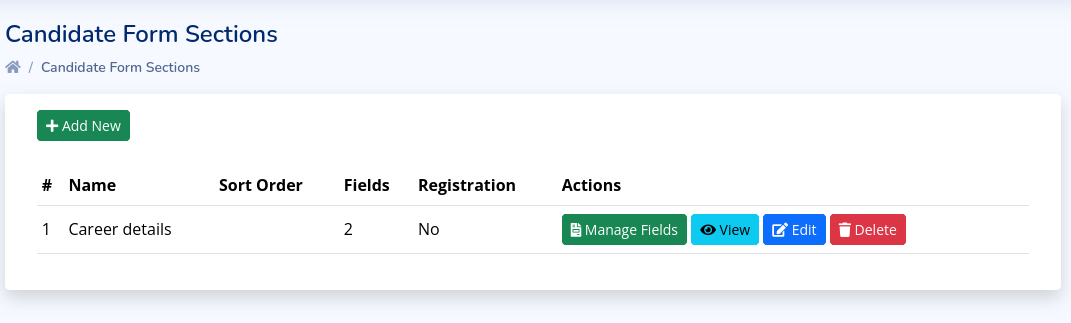
Click on the 'Manage Fields' button for a section to create fields for it. Creating fields here is similar to the
process for creating order form fields. Please click here to read about field creation