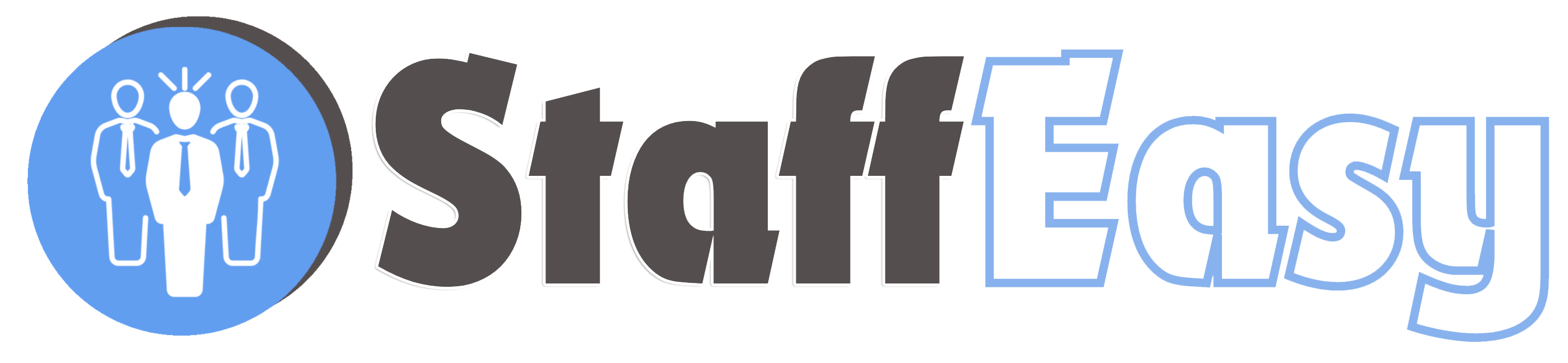StaffEasy comes with a powerful text messaging feature that enables you send text messages to employers or candidates.
Unlike the Emailing feature which was designed for sending messages to single users, our Text Messaging feature is designed for sending bulk messages to multiple candidates or employers.
StaffEasy supports multiple Text Messaging gateways, you can configure and enable your gateways of choice and send messages via your preferred gateway during creation. Please note that you will need to fund your account with your selected gateway before you can send messages. Text Messaing Gateways can be configured on the 'Settings'-'Text Messaing Gateways' page.
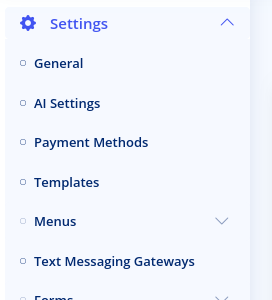
To create a new text message, click on the 'Messaging'-'Text Messages'-'Create Message' menu option
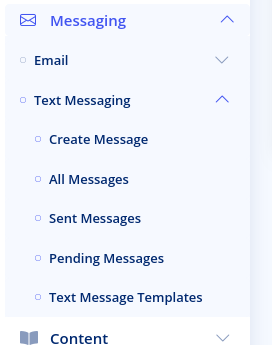
This brings up the message creation page
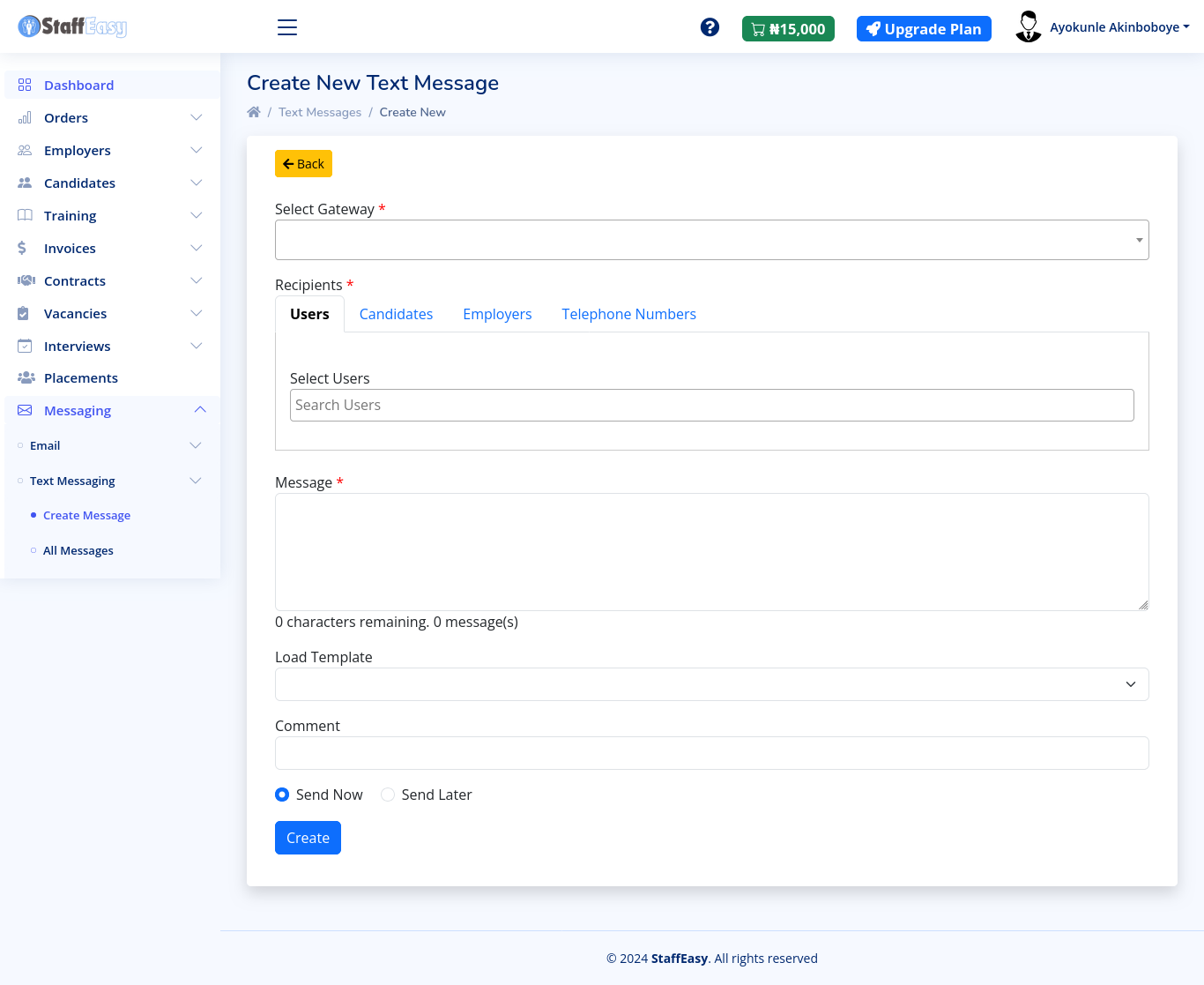
The various sections of the message creation page are explained below:
- Select Gateway: This enables you to select your
preferred gateway from a dropdown list. Please note that your gateway
must be enabled before it can be available on this list. Your selected
gateway will be used for sending this message only.
- Recipients: This section gives you different tabs for specifying who will be receiving this message.
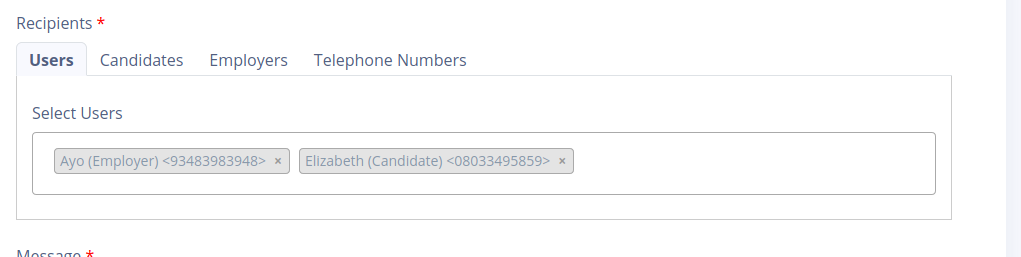
The 'Users' tab allows you to select multiple users. Users can either be employers or candidates. Start typing the name or email address of a user and select your preferred option from the list. You can select as many users as you wish.
The 'Candidates' tab enables you to send to all candidates or to specific categories of candidates.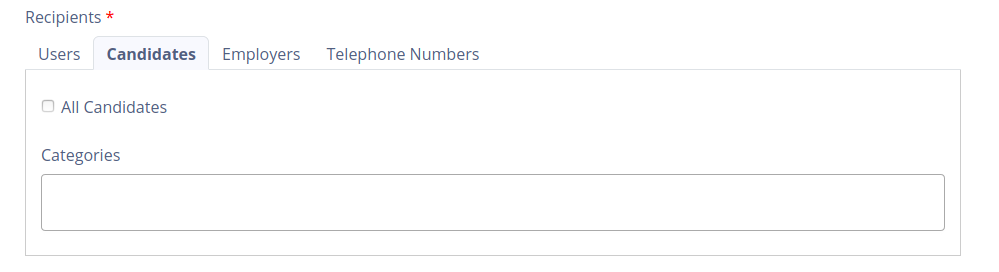
To send to candidates within a category, start typing the category name in the 'Categories' dropdown. Select your preferred option from the list. Select the 'All Candidates' checkbox to send to all candidates on the system.
The 'Employers' tab allows you to send to all employers
The 'Telephone Numbers' tab allows you to enter in specific telephone numbers to send messages to. These numbers do not have to belong to any user on the system.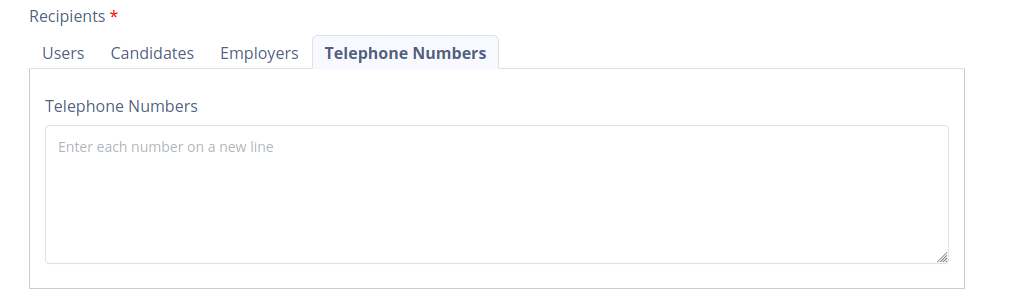
Please note that each telephone number needs to be entered on a new line. - The 'Message' box is where you type in the actual text message that will be sent
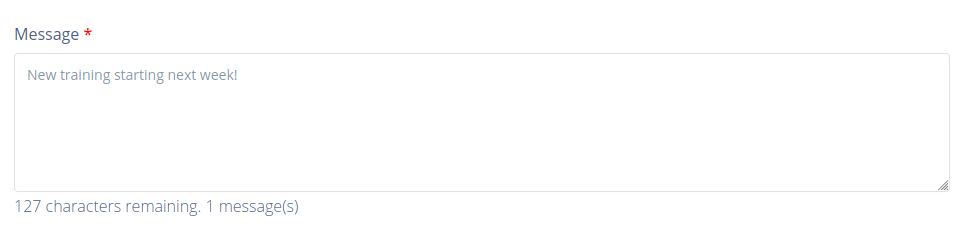
The character counter beneath the text box tells you how many character remain for the page you are on. Text messages are divided into multiple pages of 160 characters each. Note that, depending on your gateway, composing messages for more than one page will usually attract extra costs. - The 'Load Template' box allows you to load a Text message template you have created previously.
- Comment: This field allows you to specify a comment for this message for internal reference only. The comment is not attached to the actual message send the recipients.
- The 'Send Now' and 'Send Later' options allows you to specify if you want the message to go out immediately or at a specified date respectively. Selecting the 'Send Later' option will reveal the 'Send Date' box which can be used for selecting a date.
Click on the 'Create' button to create your text message once you are done.