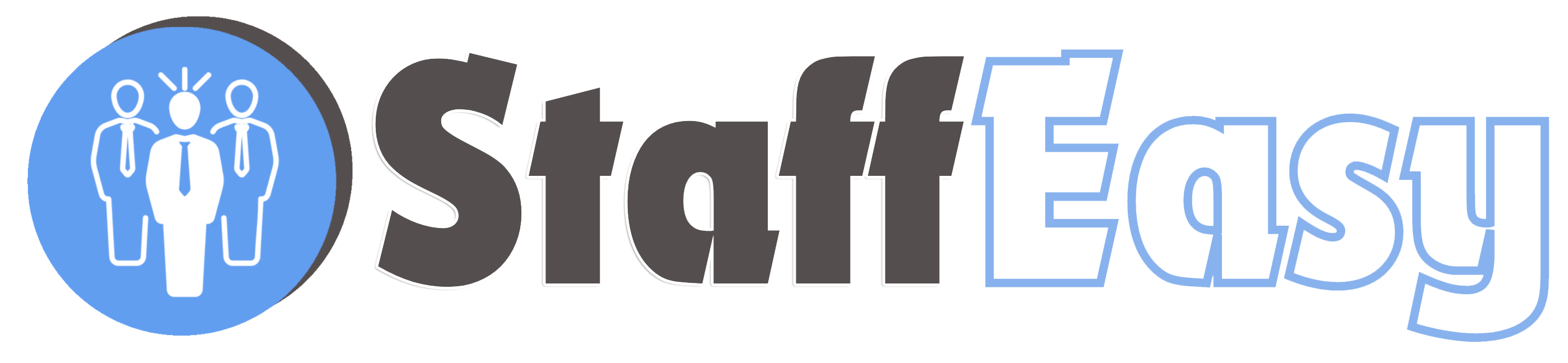StaffEasy comes with different templates you can choose from. A template is a design that gives the public area of your StaffEasy application a special look. Each template comes with different options that enable you to customize the general appearance and content of various aspects of the template.
To customize your current theme or choose a new one, go to 'Settings'-'Templates'
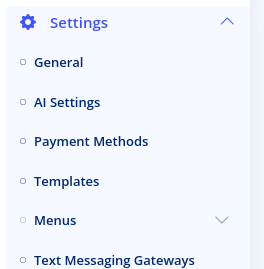
The templates page is split into two sections: Active Template and All Templates.
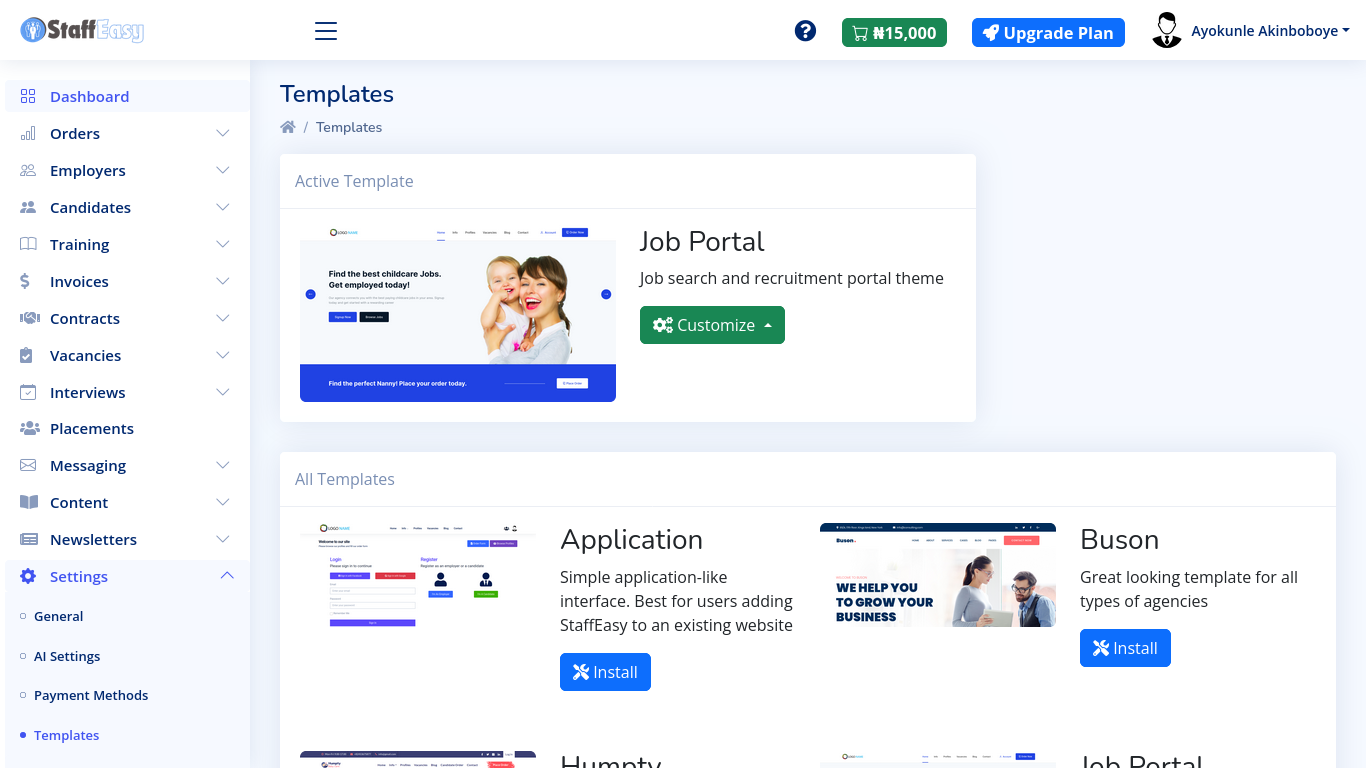
The Active Template section shows the currently installed template and also displays buttons for modifying the template. The 'All Templates' section displays all the available templates you can choose from. Click on the 'Install' button if you would like to switch to a new template. To modify your existing template, click on the 'Customize' button.
Clicking the 'Customize' button presents two options: Settings and Colors
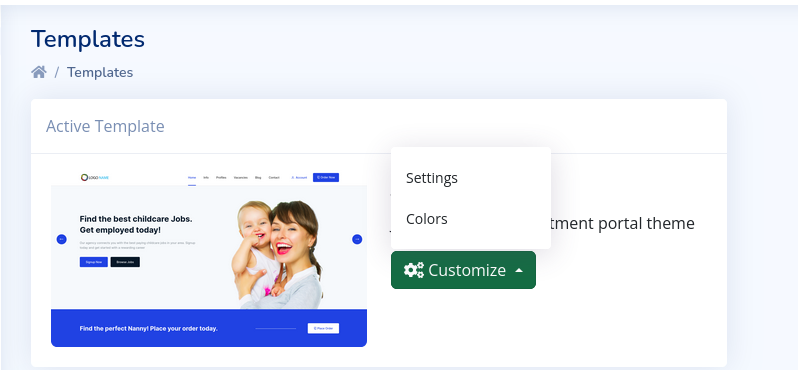
The 'Settings' button is the main option for modifying the template.
It leads to a page that contains various forms for customizing the
template. The 'Color' option leads to a page that enables you change the
different major colors used by the template.
Clicking on the 'Settings' option leads to a page like below:
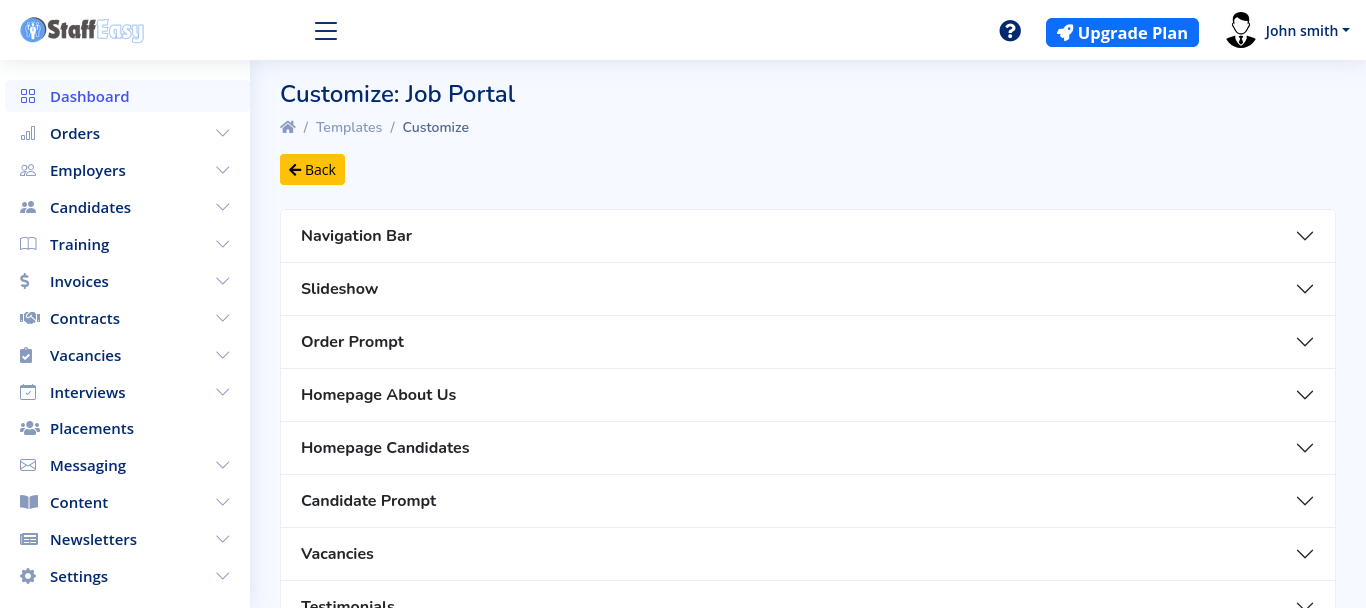
Please note that each template's settings page will give different options other than that shown in this image.
Clicking on any of the options opens the panel to reveal the controls available for modifying that option.
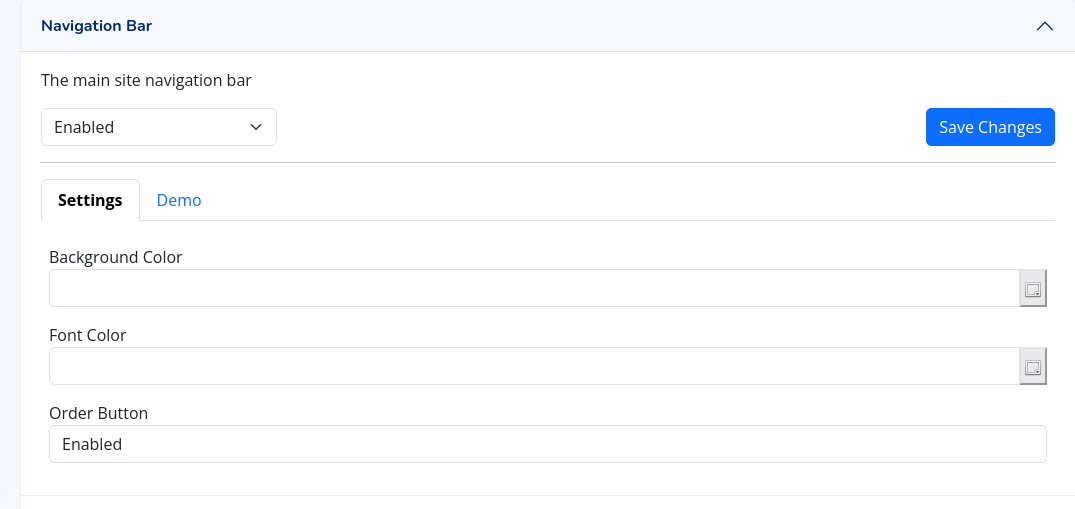
Each option always has an 'Enabled' dropdown control at the top left.
This can be used to completely enable or disable that option. Once you
modify any of the content of an option, click on the 'Save Changes'
button. Your changes will reflect on your portal immediately.