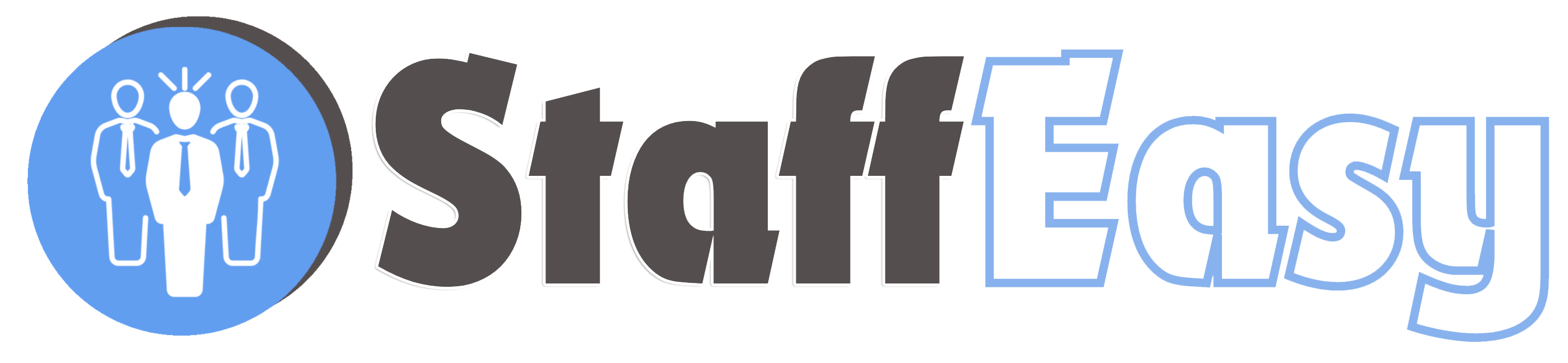To view the list of all available vacancies, click on the 'Vacancies'-'Browse'-'View All' menu option
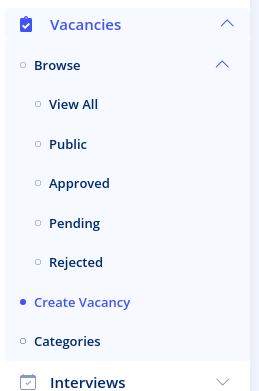
This brings up the list of all the vacancies on your portal. There are also menu links that can help you display vacancies based on their status.
- Public: These are vacancies that are available on the frontend for candidates to see
- Approved: These are vacancies created by employers that you have approved
- Pending: These are vacancies created by employers that need your review for approval
- Rejected: These are vacancies you have rejected.
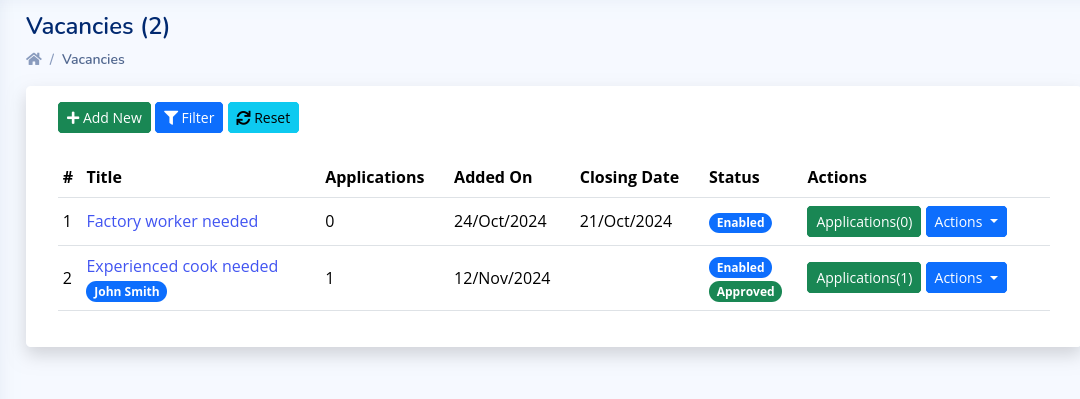
The list displays the details of the vacancy. If the vacancy is associated with an employer, then you will see the name of the employer beneath the vacancy title.
The buttons at the top of the list enable you to
create a new vacancy, filter the list of vacancies, and reset the list
respectively.
Clicking on the 'Filter' button reveals options for filtering the vacancies based on different factors:
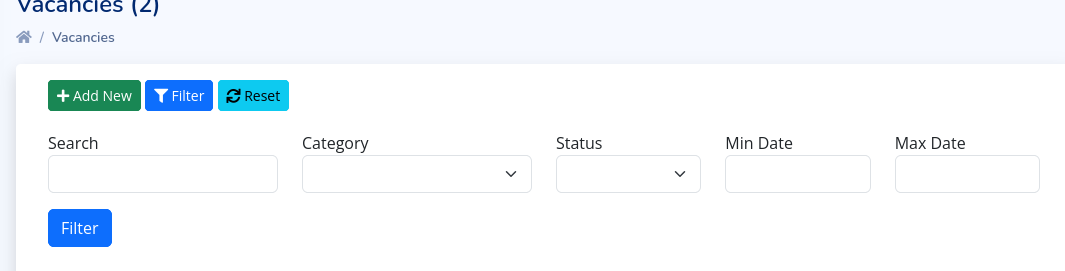
You can search for vacancies based on title and
description, you can filter based on vacancy category, you can filter
based on enabled status or you can filter based on the creation date of
the vacancy.
The 'Applications' column displays the total number of applications that have been submitted for that vacancy.
Each vacancy record has two buttons: 'Applications' and 'Actions'. Clicking the 'Applications' button will open the page that displays all applications submitted for this vacancy. The 'Actions' button reveals options for viewing, editing and deleting a vacancy.