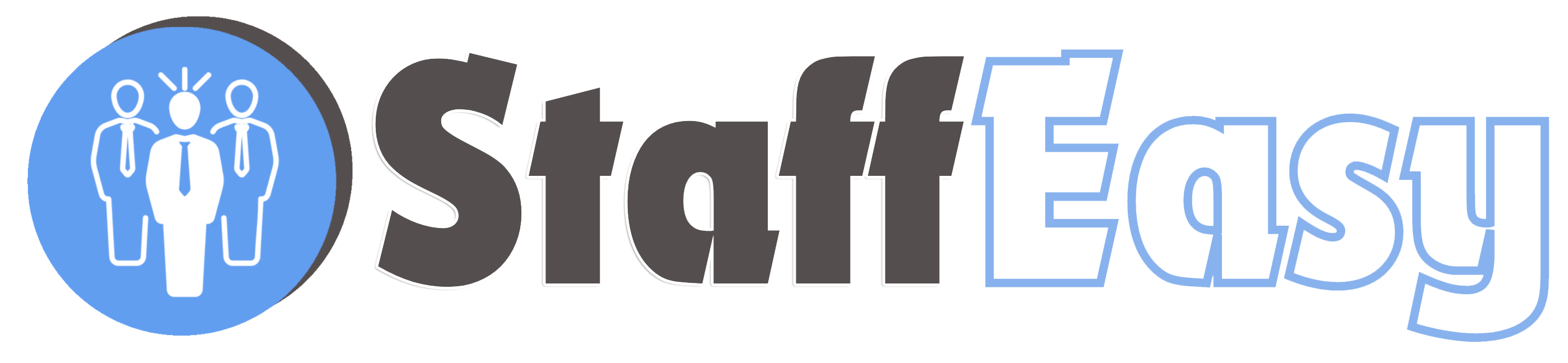To view you list of messages, click on the 'Messageing'-'Email' menu option
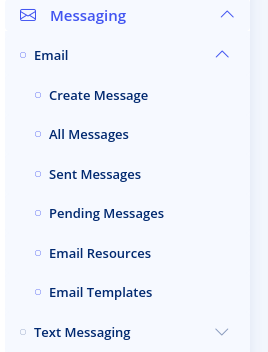
You can view 'All Messages', 'Sent Messages' or 'Pending Messages'. Pending messages are scheduled messages that have not been sent yet.
Clicking any of these options brings up the message list as shown below
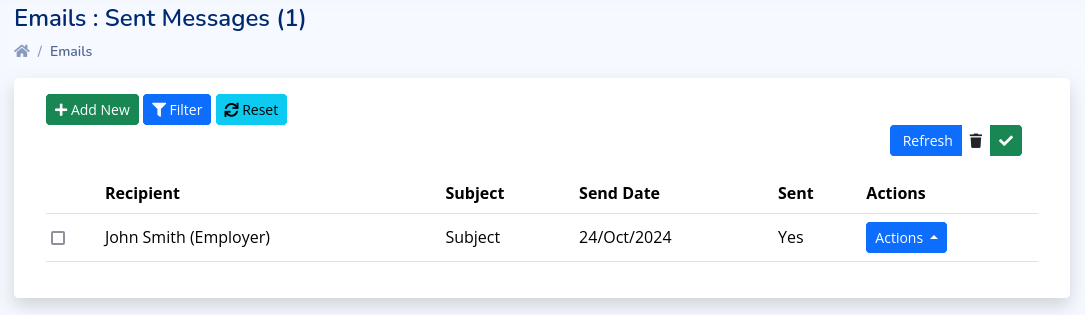
The list contains the following columns
- Recipient: The user who the message was sent to
- Subject: The subject of the message. If you see a paper clip icon beside the subject, it indicates that the message contained at least one attachment.
- Send date: The date the message was sent or will be sent.
- Sent: Indicates if the message has been sent or not.
The 'Actions' button beside each message enables you view, edit, delete or send a message.
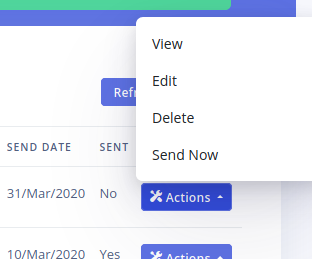
Please note that the 'Edit' and 'Send Now' options will only be available if the message has not been sent yet. The 'Send Now' option will send the message immediately irrespective of its send date.
The 'Filter' option at the top of the list gives you options for filtering the message list
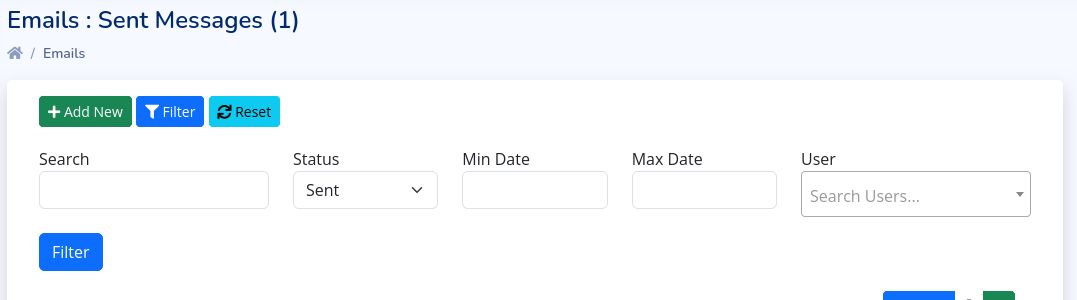
You can search based on recipient's name, message
subject or content. You can filter based on send status, send dates
(min or max) as well as selecting a specify user to filter based on.